Mapping a network drive in the College of Science
These instructions describe how to access a College of Science network drive from a Windows or MAC computer.
(You need to either be on a campus network or connected via VPN to access network shares.)
-
Open a File Explorer Window, right-click on This PC, and select Map network drive.
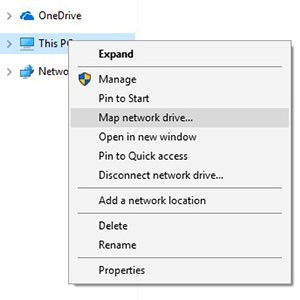
-
In the Folder field, type the desired \\server\share.
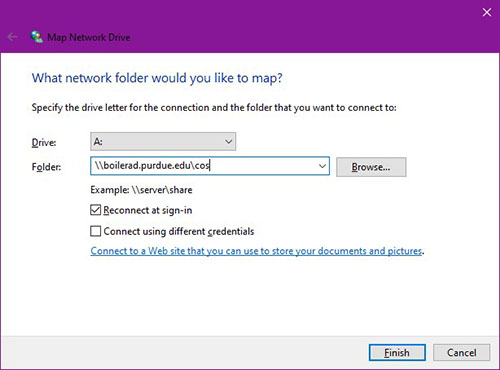
-
If you are logged in with your Purdue career account on a University-owned machine, click Finish and the mapped drive will open in a separate window.
If you are NOT logged in with your Purdue career account, or are using a personally owned machine, continue to Step 4 to finish.
-
To finish connecting to a network share from a personal computer, select the box next to Connect using different credentials and then click Finish. When prompted, enter boilerad\Purdue username and your career account password.
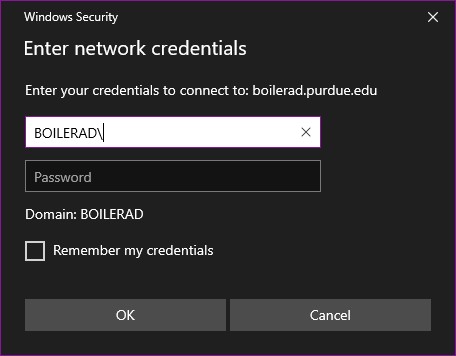
-
From the Start Menu, right click on Computer and select Map network drive.
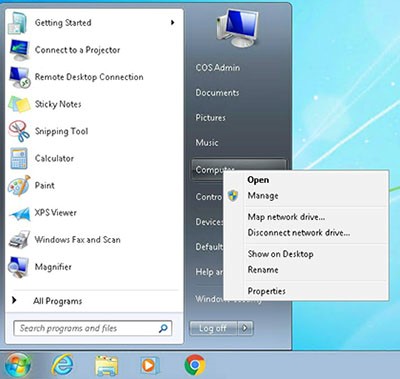
-
In the Folder field, type the desired \\server\share.
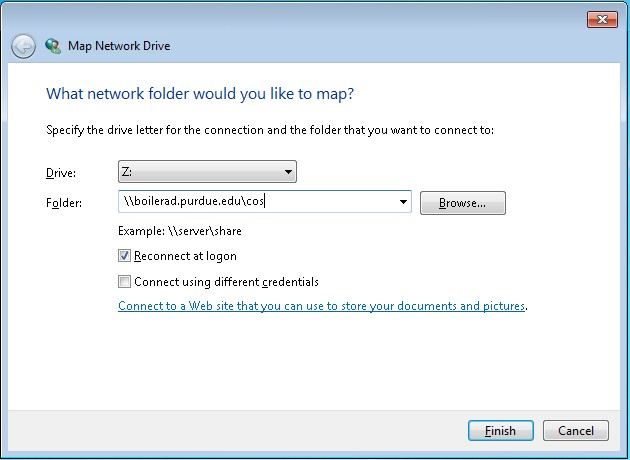
-
If you are logged in with your Purdue career account on a University-owned machine, click Finish and the mapped drive will open in a separate window.
If you are NOT logged in with your Purdue career account, or are using a personally owned machine, continue to Step 4 to finish.
-
To finish connecting to a network share from a personal computer, select the box next to Connect using different credentials and then click Finish. When prompted, enter boilerad\Purdue username and your career account password.
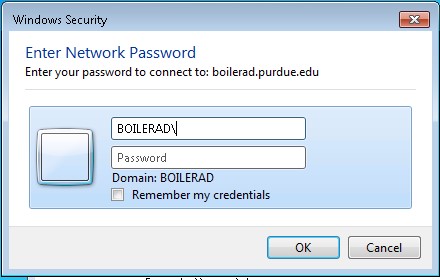
-
Open Finder.
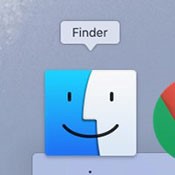
-
From the top-left menu, select Go > Connect to server.
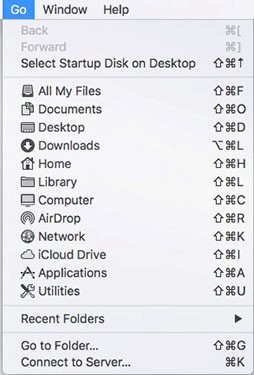
-
In the Server Address: field, enter the desired server/share and click Connect.
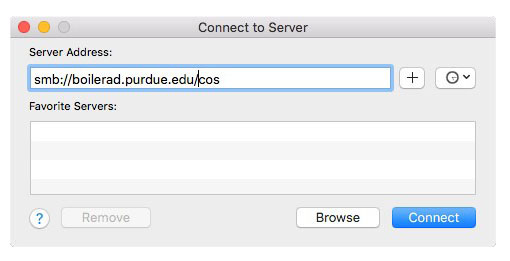
-
If prompted to verify the connection, click Connect again.
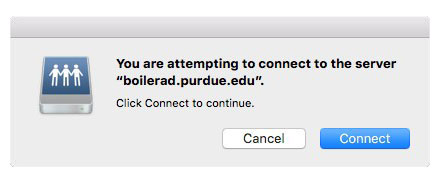
-
When prompted, connect as a Registered User and provide your Purdue career account username and password. If desired, you may choose the option to "Remember this password in my keychain".
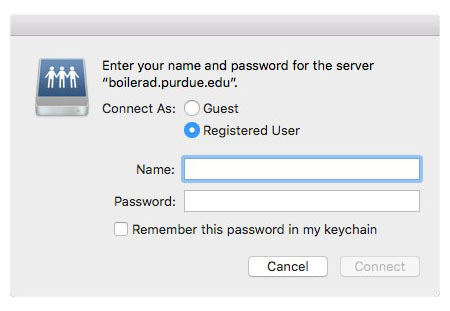
- \\nas01.itap.purdue.edu\puhome